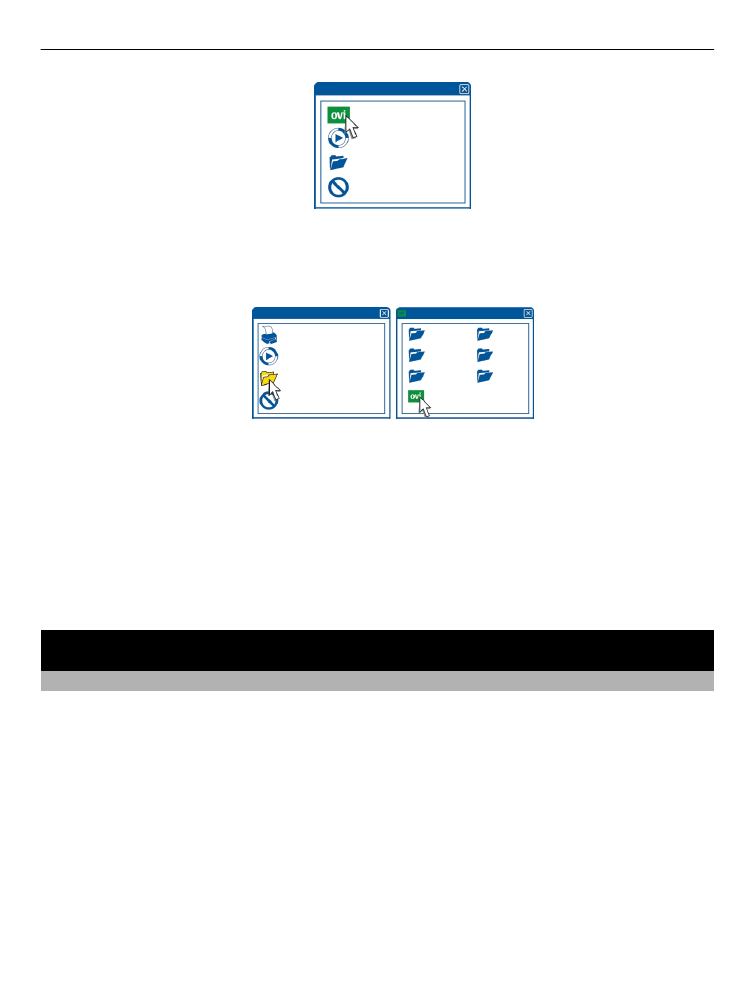
Touch screen actions
To interact with the user interface, tap or tap and hold the touch screen.
Open an application or other screen element
Tap the application or element.
Access functions quickly
Tap and hold the item. A pop-up menu with available options opens. For example, to
send an image or delete an alarm, tap and hold the image or alarm, and from the pop-
up menu, select the appropriate option.
Basic use 19
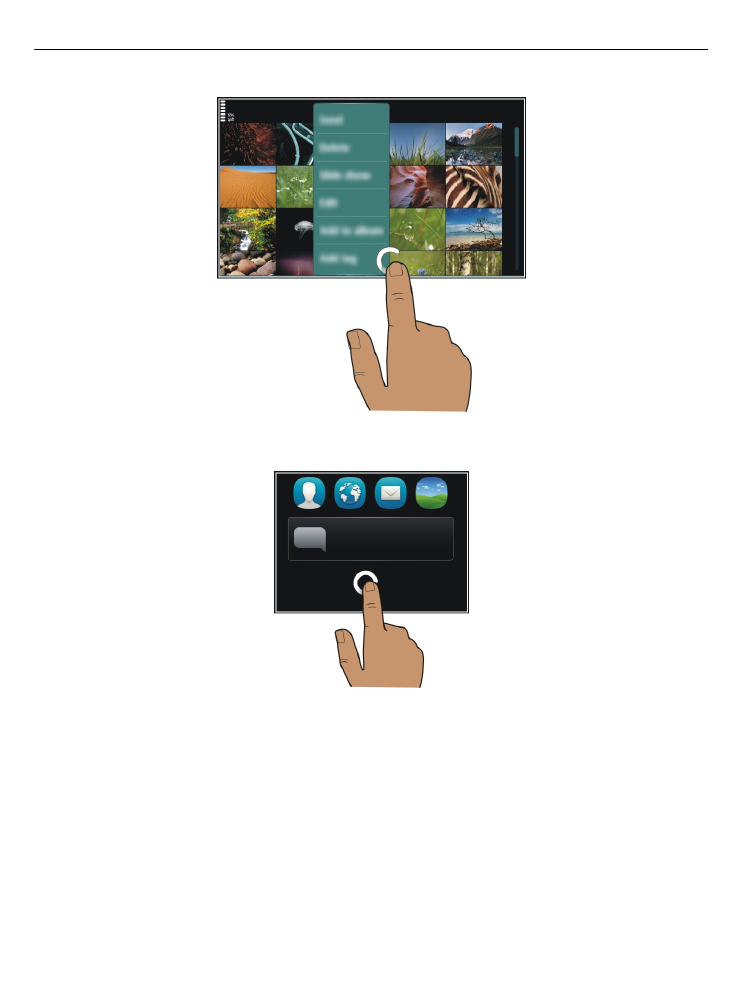
If you tap and hold the home screen, editing mode is activated.
20 Basic use

Drag an item
Tap and hold the item, and slide your finger across the screen. The item follows your
finger.
You can drag items in the home screen or the main menu, when you have activated
editing mode.
Swipe
Place a finger on the screen, and steadily slide your finger in the desired direction.
For example, when you are viewing a picture, to view the next picture, swipe left.
Scroll in a list or menu
Place your finger on the screen, slide it quickly up or down the screen, then lift your
finger. The content of the screen scrolls with the speed and direction it had at the
moment of release. To select an item from a scrolling list and to stop the movement,
tap the item.
Zoom in
Place two fingers on an item, such as a picture or web page, and slide your fingers apart.
Basic use 21
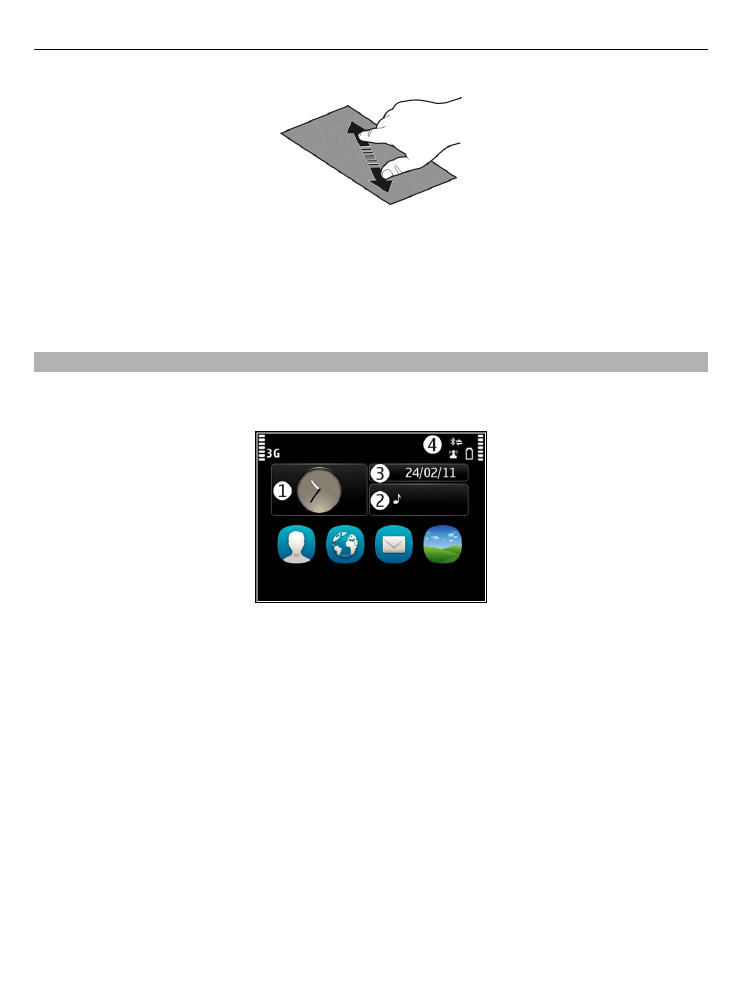
Zoom out
Place two fingers on the item, and slide your fingers together.
Tip: You can also tap the item twice to zoom in or out.