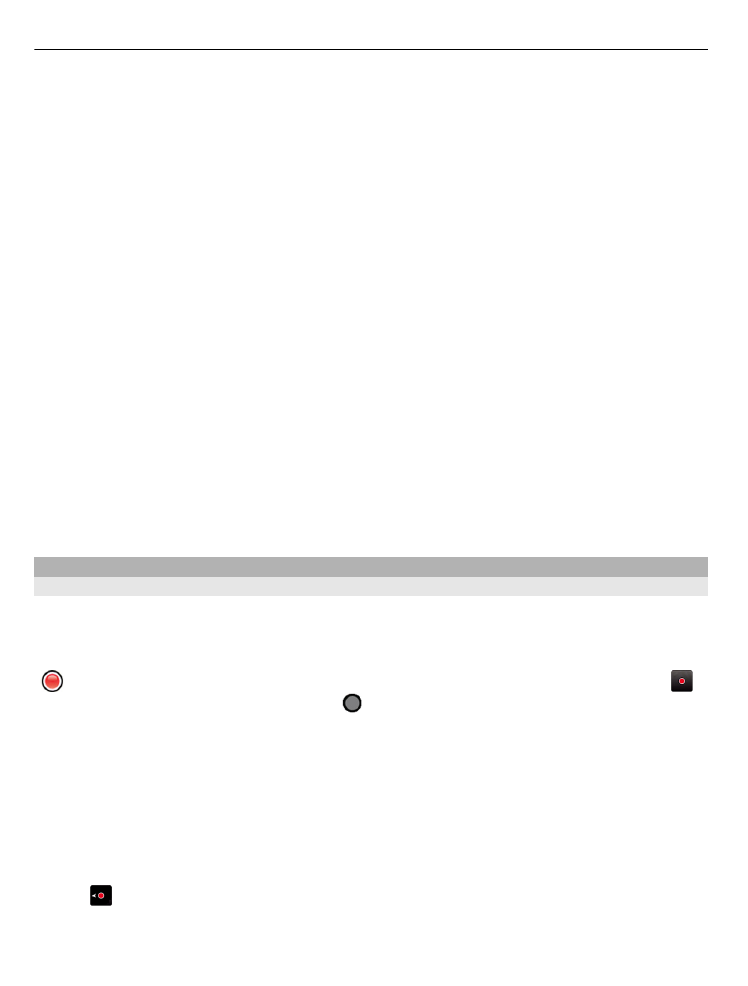
View your location and the map
See your current location on the map, and browse maps of different cities and countries.
Select
Menu
>
Maps
and
Map
.
indicates your current position, if available. When searching for your position,
blinks. If your position is not available, indicates your last known position.
If accurate positioning is not available, a red halo around the positioning icon indicates
the general area you might be in. In densely populated areas, the accuracy of the
estimate increases, and the red halo is smaller than in lightly populated areas.
Browse the map
Drag the map with your finger. By default, the map is oriented north.
View your current or last known location
Select .
78 Maps
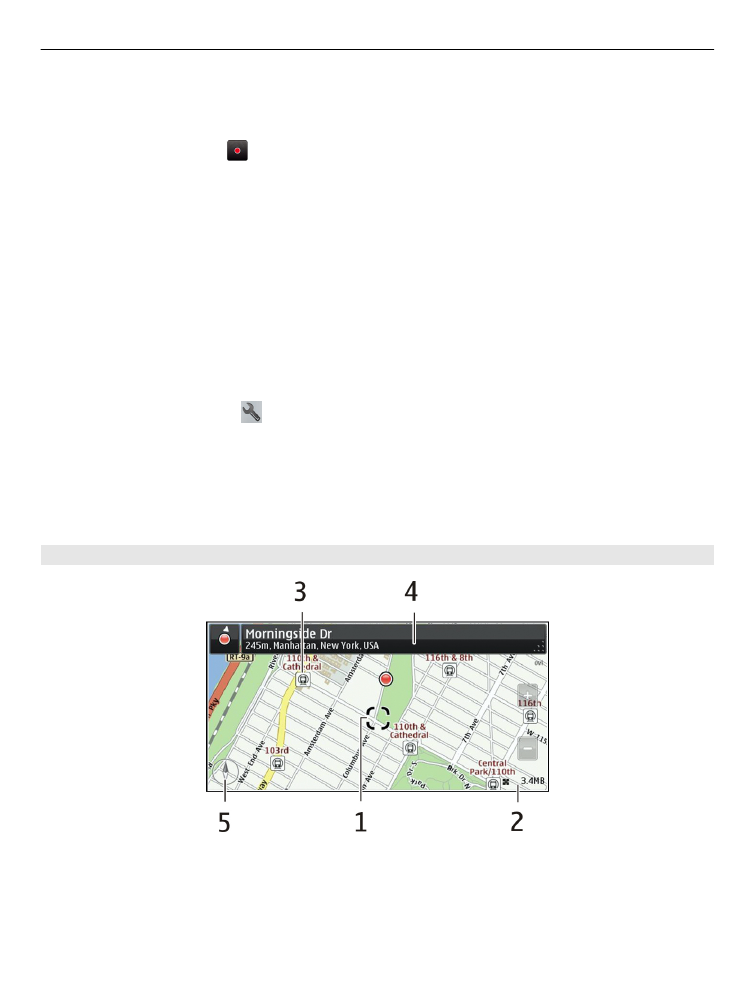
If you search for or browse to a location, and view details about the location using a
service, such as Weather, the information for the location you are currently viewing is
displayed. To return to viewing your current location, or to view information for your
current location, select .
Zoom in or out
Select + or -.
Tip: To zoom, you can also place two fingers on the map, and slide your fingers apart
to zoom in or together to zoom out. Not all devices support this feature.
If you browse to an area not covered by the street maps that are stored on your device,
and you have an active data connection, new street maps are automatically
downloaded.
Prevent downloading new street maps automatically
In the main menu, select >
Internet
>
Connection
>
Offline
.
New street maps are also downloaded if you upgrade to the latest Maps application
version, select
Use Ovi Maps online
, and have an active data connection.
Map coverage varies by country and region.